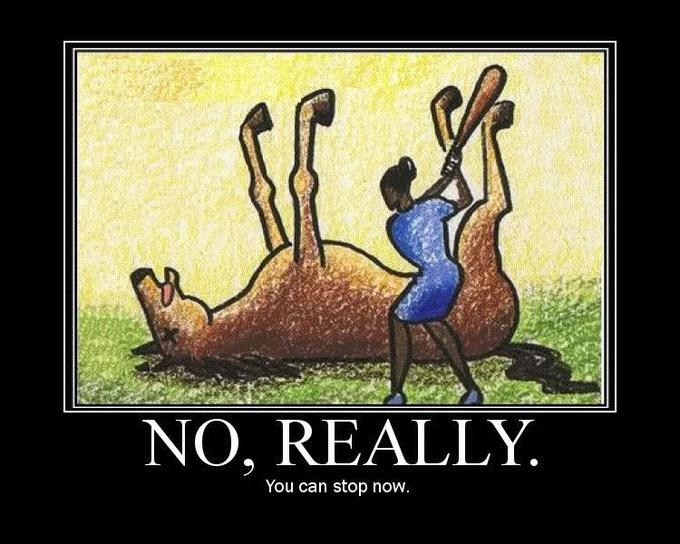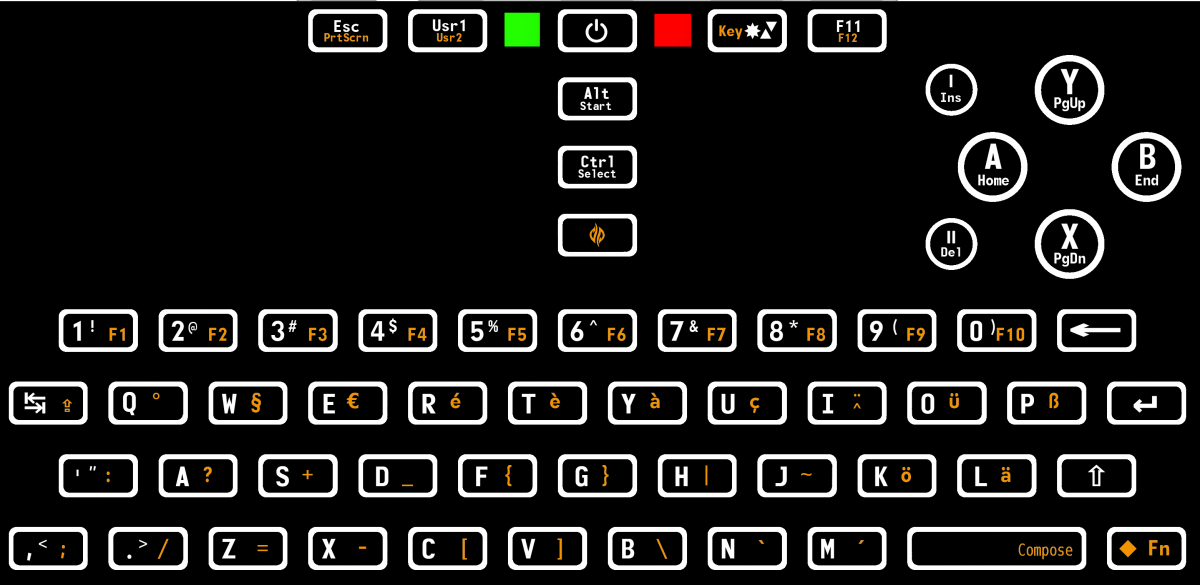Thought I'd write a comparison.
13d:
here.
Current ED Pyra Layout:
here
Display Brightness
In 13d and the Current layout, pressing the brightness key increases illumination till it eventually loops to it's dimmest setting. Both layouts also utilize the Shift key to decrease brightness as well, and if using the shoulder button Shift on L1 both do this satisfactorily. On the otherhand, in the Current layout you cannot use the keyboard Shift located in the lower right corner with the brightness key, unless you set the device down on a flat surface like a tabletop or your lap, because this brightness key is on the upper right, the same side as your right thumb which is already tasked with pressing the keyboard Shift. In 13d though, the brightness key is centered below the display, which allows the owner to use both thumbs in tandem, with the left thumb on the centered brightness button and the right thumb on the lower right keyboard Shift if they need to decrease brightness.
Keyboard backlighting
In 13d and in ED's layout this can be toggled by pressing the Fn key with the brightness key. Both layouts work well at this, but 13d also lends the customer the option to press keyboard Fn with the right thumb while the left thumb presses the brightness key. In the current layout, only the right thumb would be used to three level the keyboard backlighting, and it would have to be either a double push of Fn to lock it into Fn Lock mode or a repetitive single tap of right thumb on keyboard Fn then right thumb on upper right brightness button again and again till the correct setting is found.
Usr versus User and the bermuda triangles of the brightness key
In 13d, abbreviating the user definable key as it is on the Current layout to "usr" was thought unwanted and wholly unnecessary given the small print and the available physical space on the keycap. Similarly, an overloaded glut of tiny triangles and printing on the brightness key like on the Current layout was thought undesirable for 13d due to the fact it's a looping key, and like the letters, can be learned about in an instant(on how a Shift key decrease brightness).
Braces ( and )
Like the previous above entries, shoulder L1 Shift in 13d and the Current layout can create these without issue. Unfortunately, the Current layout requires the owner to exclusively use only the Shoulder button to make them, since ( and ) are too far away for the left thumb to reach those buttons while the right thumb is pushing the lower right keyboard Shift. In 13d though ( and ) are placed on the Fn level and on the left half of the keyboard, so now they can be accessed with the left thumb while the right thumb is pushing Fn. A side bonus here is the label for the number O button will have a smaller Shifted symbol put on it °, which will give it a less cluttered look.
Coder's Brackets
While 13d and ED's layout involve every symbol needed to code with, the Current layout has notably moved some of the frequently used ones to the far middle of the keyboard. In 13d, { } are on D and F while in the Current they are toward the median on F and G, and in the former, [ and ] are on X and C, while in the latter they are farther from the edge at C and V. The pattern continues as 13d puts \ and | on V and G, while in the Current one they are on B and H, which are farther inward.
The + and the -
These two symbols in 13d are at Q and W while in the other they are staggered from each other on S and X. While also for coding, browser zooming employs - and + too. Some would say it's more a natural thumb arc to press X and then S, but the actual movement here and thus the pseudo benefit is negligible especially with the fact you'd have to relocate where + and - are since they are more inside at S and X rather than the edge like 13d has them at Q and W.
Select and Start
Doubling as Control and Alt keys, these gaming buttons above the right nub near the face buttons in 13d demand less of a thumb stretch while playing your favorite emulator than they do with the Current layout which puts them isolated(and stacked vertically) in the middle. For Alt and Control shortcuts, in 13d they are far more reachable, and as per the table of keyboad shortcuts
here, the vast majority of letters used with these modifiers, particularly the Alt key, are on the left half of the keyboard, so right thumb on either Alt or Ctrl can work together with left thumb on left half of the QWERTY, as an alternative to the shoulder Alt and Ctrl modifiers.
We can cast doubts about it, muddle it, fool and avoid it temporarily but truth is incontrovertible, as you'll soon find out. B)