
Welcome to the updated "SLACKWARE FOR ALL"
Here are 4 little Tutorials for installing Slackware with Images or tar.gz Files.
1.The Way to install it under Windows:
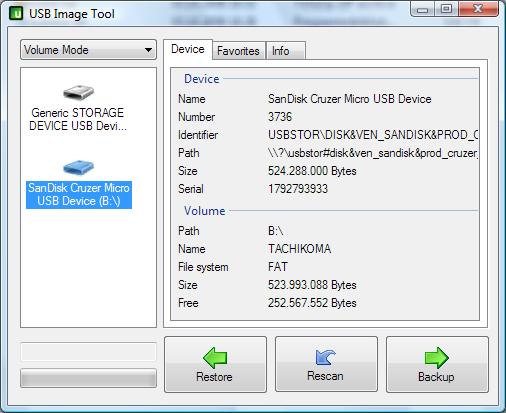
(maybe the easiest Way)
INSTRUCTIONS HERE:
I made it very easy to install Slackware for the Pandora @ your Windows PC
It was only tested on 16 GB SD Cards and bigger.
Only a few 16GB Cards are to small for the Image,but i am shure not yours ^_^
All you need is
1: The Windows Freeware USBIT for Images
http://www.alexpage.de/usb-image-tool/download/
2.
http://qemu.openpandora.org/PandoraOperatingSystems/Slackware14.1-1.imz
Actual Image should be more combatible because was made with a cheaper/smaller 16GB SD Card
File is around 2GB big
Depends on the Speed from your Card Reader or the SD can be installation take up to 1 Hour
Please Wait that your Card Reader ending with blinking!!
Then Start USBIT ,Choose your 16GB SD Card,press Restore and Choose your Slackware Image B)
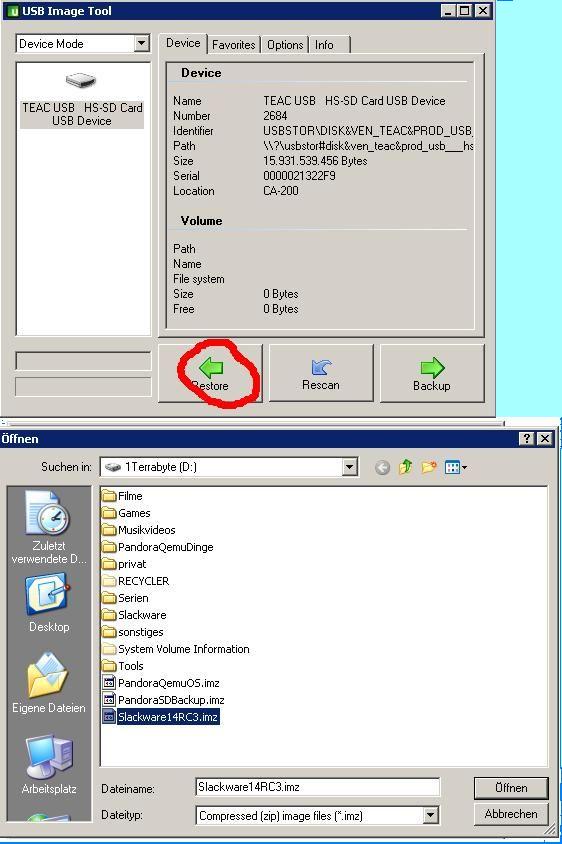
No Partitionating,no Formating,no Tar Commands or near,
the Software USBIT makes all for you then ^_^
Please dont forget to run the USBIT as ADMIN under Windows
It was only tested on 16 GB SD Cards and bigger.
Only a few 16GB Cards are to small for the Image,but i am shure not yours ^_^
All you need is
1: The Windows Freeware USBIT for Images
http://www.alexpage.de/usb-image-tool/download/
2.
http://qemu.openpandora.org/PandoraOperatingSystems/Slackware14.1-1.imz
Actual Image should be more combatible because was made with a cheaper/smaller 16GB SD Card
File is around 2GB big
Depends on the Speed from your Card Reader or the SD can be installation take up to 1 Hour
Please Wait that your Card Reader ending with blinking!!
Then Start USBIT ,Choose your 16GB SD Card,press Restore and Choose your Slackware Image B)
No Partitionating,no Formating,no Tar Commands or near,
the Software USBIT makes all for you then ^_^
Please dont forget to run the USBIT as ADMIN under Windows
---------------------------------------------------------------------------------------------------------------------------------------------------------
2.The Way to install it on the Pandora under Zaxxon and your Desktop Linux PC:
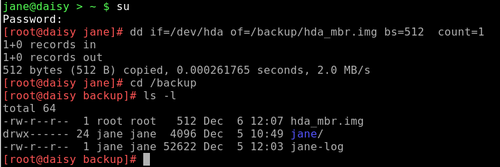
INSTRUCTIONS HERE:
Image here for easy installing under Zaxxon on the Pandora ^_^
Slackware 14.1.1 as DiskDump compressed Image.
http://qemu.openpand...ckware14.1-1.gz (2GB Big too)
Simply load this 2 GB File onto a USB Stick,use a 16GB Card (or bigger)and type(or Copy and paste):
gunzip -c /media/USBSTICK/Slackware14.1-1.gz | sudo dd of=/dev/mmcblk0p1
Please correct /media/USBSTICK/ with your path to the File then
And wait and wait until the SD LED on your Pandora is ending with blinking(it belong on the Speed of your SD)
All Data will be erased on the SD Card and i recommend to use the Restspace on the Card for a Swap Partition
(That can you simply make with Gparted.PND under Zaxxon)
From a Stick to SD work faster then from SD to SD
When you use a PC is it the Same command,you simply must correct the Location to your SD like this:
gunzip -c /media/hdd/Slackware14.1-1.gz | sudo dd of=/dev/sga1 (or what your SD Drive is)
Slackware 14.1.1 as DiskDump compressed Image.
http://qemu.openpand...ckware14.1-1.gz (2GB Big too)
Simply load this 2 GB File onto a USB Stick,use a 16GB Card (or bigger)and type(or Copy and paste):
gunzip -c /media/USBSTICK/Slackware14.1-1.gz | sudo dd of=/dev/mmcblk0p1
Please correct /media/USBSTICK/ with your path to the File then
And wait and wait until the SD LED on your Pandora is ending with blinking(it belong on the Speed of your SD)
All Data will be erased on the SD Card and i recommend to use the Restspace on the Card for a Swap Partition
(That can you simply make with Gparted.PND under Zaxxon)
From a Stick to SD work faster then from SD to SD
When you use a PC is it the Same command,you simply must correct the Location to your SD like this:
gunzip -c /media/hdd/Slackware14.1-1.gz | sudo dd of=/dev/sga1 (or what your SD Drive is)
---------------------------------------------------------------------------------------------------------------------------------------------------------
3.The Way for using the SL4P PND under Zaxxon

(very easy too but slower than on PC)
INSTRUCTIONS HERE:
Download the PND here and start it,its self explained 
http://repo.openpandora.org/?page=detail&app=sl4p_pack-0.7
http://repo.openpandora.org/?page=detail&app=sl4p_pack-0.7
---------------------------------------------------------------------------------------------------------------------------------------------------------
4.The Way to use the tar.gz under Zaxxon and your Dektop Linux PC

INSTRUCTIONS HERE:
FSLIM made this great Tutorial ,you can read it here:
http://boards.openpandora.org/topic/11132-tutorial-format-your-sd-card-and-install-slackware-using-only-your-pandora/#entry206993
And Linux Swat Instructions are here:
http://pandorawiki.org/Software_projects/OS/Slackware#Installation
And the actual Slackware Tar.gz can you find here:
http://slackware.openpandora.org/pandora/index.php?dir=sl4p%2Fsl4p-14.1%2Frootfs
http://boards.openpandora.org/topic/11132-tutorial-format-your-sd-card-and-install-slackware-using-only-your-pandora/#entry206993
And Linux Swat Instructions are here:
http://pandorawiki.org/Software_projects/OS/Slackware#Installation
And the actual Slackware Tar.gz can you find here:
http://slackware.openpandora.org/pandora/index.php?dir=sl4p%2Fsl4p-14.1%2Frootfs
Many answers for your Questions about Slackware are here to find:
http://pandorawiki.o...ts/OS/Slackware
Happy installing
And Enjoy the very good work from Linux Swat
Last edited by a moderator:

