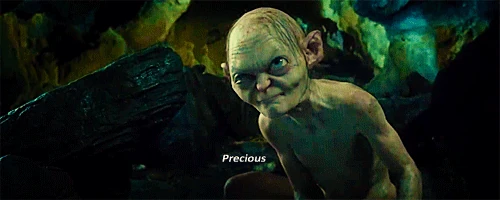Right, here is how you play with it, anyone can do.
If you are total noob on Gimp and fear it to the point of hiding yourself to use, here the easiest part:
- Open the image. You should see an empty canvas.
- You should see a ´LAYERS´ window with a bunch of layers. Turn the visibility of all of them ON, it is the eye icon, the left quad on the layer name.
- Select either ´COLOR:Body´ or ´COLOR:Controls´. Change its mode to GRAIN MERGE on the top part of the layer´s window
- On the main image window, select ´COLORS´ menu and then, ´Colorize...' and messing with the parameters should change the part color.
In case you are moderate to advanced user, or you just feel the thrills of color/material modding, then check the material layers, changing their transparency changes the material behavior.
For example:
- Specular: changes the intensity of the bright light bounce on the object, if you use levels on it, you can get the highlights smaller.
- Reflection: changes the amount of reflections on the material.
- Surface and Diffuse: will change the object´s shading intensity.
- Refraction: this is about the keyboard, don´t bother.
- Background: Here you can mess with the background should you want it lighter or none at all.
For the sake of comparison between our attempts, it is best to leave the background as it is, Now let´s see what people can come up with it.
Apart from fine taste examples, I dare you post your most hideous attempt!
As of my own tastes, I prefer the Pyra on the black and white side of things, and I would let the leds and backlights do the color shows:
- Total black everything, for those who super value the image and will be using it a lot indoors and at low light (like me).
- Grey silver style as the Pandora, for a general-for-everyone in and out doors use while still not interfering much with the LCD and in case it is left under the sun, it won´t toast.
- White, for the more delicate sensitive user

, fast to find it inside a purse or maybe you are a doctor and you use it at your medical place.
View attachment 12508
edit: Updated instructions for Blender, I was using photoshop names before...