TitanUranus
Active Member
I'm drowning here... stop posting screenshots!

I tried, but I can't rename some of them... but do u think that's the problem ? Now there are only 6 files. could you show me your files ?
edit.: oh, I think I know why it doesn't work.... I tried to copy the files from the cd but get a CRC error... strange thing is, that everything works on the pc... any solutions for that (btw.: i use an image in a virtual drive )
I tried, but I can't rename some of them... but do u think that's the problem ? Now there are only 6 files. could you show me your files ?
edit.: oh, I think I know why it doesn't work.... I tried to copy the files from the cd but get a CRC error... strange thing is, that everything works on the pc... any solutions for that (btw.: i use an image in a virtual drive )
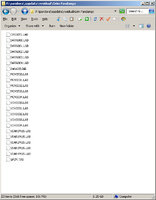
1. Create an image of the game on the computer
2. Install the game with the Grim Fandango Setup ( http://quick.mixnmoj...-fandango-setup ) of the image by using Daemon Tools Lite
3. Download and install the patch by starting the launcher
3. Copy the .lab files with the labcoppy-programm dajusi linked to ( http://sites.google....py_20110911.zip )
4. Copy the .lab files created by the labcoppy-programm to the folder where Grim Fandango has been installed.
5. Add the game to ResidualVM
6. Set the game to fullscreen as cauciuc explained in this thread http://forums.residu...3ff4e945263b329
7. Start the game with ResidualVM
To get images of both CDs, we used Testdisk 6.13 under Windows 7 x64 from
http://www.cgsecurity.org/wiki/TestDisk_Download.
That version no longer seems to be available
Here is a short walkthrough If you want to give it a try:
1. Choose "[ Create ] Create a new log file"
2. Select your CD Drive with Grim Fandango CD in it, e.g. something like "Drive F: - 720 MB / 687 MiB - HL-DT-ST BD-RE BH10LS30"
3. Select "[None ] Non partitioned media"
4. Select "[ Advanced ] Filesystem Utils"
5. Select "[image Creation]" in the bottom row
6. Choose a path where to put the image
The image will be named image.dd and is in binary format, so to mount it with some tool, rename it to *.bin
While creating the image, there may arise some I/O errors, but those seem to be OK, as the resulting Image is functional and the LAB-Files extracted from this image do get validated by the hash checks from residual.

