Prometheus
Well-Known Member
- Joined
- Mar 8, 2008
- Messages
- 9,472
I just had a thought occur to me whilst responding to Robotron therapy as needed's "Are Your Sdhc/sdxc Cards Working Perfectly?" thread, and I think maybe I ought to post it separately, as I don't want to hijack the thread.
I'm wondering whether those who are encountering SD Card corruption problems might be using cards containing less reliable, lower-grade flash memory chips (or chips that are very old and are slowly starting to wear down a bit).
There is an easy way to determine this, as long as you have access to either a system running Microsoft Windows, or an x86 Linux or Mac OS X setup with a recent version of WINE installed. What you need to do is download and run the program H2testw. This is usually used to test for false-capacity fake cards, but it also has the side effect of letting us know how many bad sectors a flash storage device has, and by extension, the likely quality of the chip inside it.
If you're having corrupted SD Card troubles, please can you follow these steps? I'm curious to see whether this hunch is right or not.
1: If your SD Card has been corrupted recently and you have not fixed or reformatted it yet, please do so now. As far as I know, H2testw requires cards to be in FAT32 format (though it may also be ok with FAT16, but I don't know for certain), so if your card is using something else, please back up its contents and format it to FAT32. This should also make sure that the results in this thread are something vaguely nearing scientific.
2: Download H2testw to your desktop, or wherever you would find most convenient to run it from.
3: Connect your SD Card or SD Card reader to your computer. If you're using Linux or Mac OS X with WINE, you will need to make sure that the card is mounted first (just opening it in your file manager ought to do it, if the OS doesn't automatically do so), or else H2testw won't see it.
4: Run H2testw. You'll see a window that looks like this;
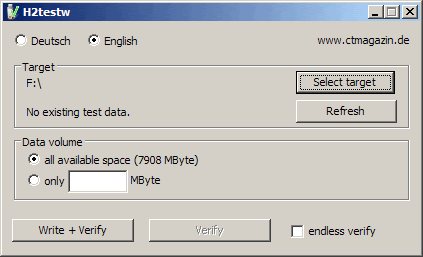
The default language for this app is German, since it was commissioned by a German magazine. However, it has a radio button to switch it to English. Once you've set which language you want to use, click on the "Select Target" button and navigate to the SD Card that you plugged in during step 3.
5: Once you've made sure that you've selected the correct target, check that the radio button for "All available space" is checked (the space on the card will be displayed in brackets after "All available space"). After this, click on the "Write + Verify" button.
6: Depending on the size of the card, the speed of the card, the speed of your card reader, and other such factors, you may have a lot of waiting to do while the device is being tested. Do not touch or disconnect the SD Card during this time. You are free to do other things with your computer, but do be sure to check on how the test is doing once in a while.
7: When the test completes, you should see something a little bit like this;
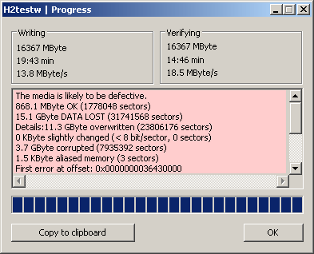
This screenshot shows bad test results from a fake card. If your results look like this, this is why you're having a problem. Most likely, however, your results will not look quite like this, and they will tell you that the card is ok. What we are interested in here is how much memory H2testw determined was fine, excluding reasonable formatting overheads - this will tell us how good the flash memory chip in the card is. For example, a 2GB card with a good Grade A flash memory chip, formatted as FAT32, will have 1.9GB of usable space. If it is a Grade B chip, this would be 1.8GB, or even 1.7GB or lower.
8: H2testw tests memory by writing some files to your card. Once you've posted the results here, you can safely delete these files and put your stuff back on the card.
Please copy and paste your test results in a reply to this thread if you've had SD Card corruption issues. I want to know if there's a common factor with this problem.
Credit where due: The screenshots were borrowed from a couple of the top results for "h2testw" in Google Image Search, as I currently do not have H2testw on my system due to a recent OS clean-up.
I'm wondering whether those who are encountering SD Card corruption problems might be using cards containing less reliable, lower-grade flash memory chips (or chips that are very old and are slowly starting to wear down a bit).
There is an easy way to determine this, as long as you have access to either a system running Microsoft Windows, or an x86 Linux or Mac OS X setup with a recent version of WINE installed. What you need to do is download and run the program H2testw. This is usually used to test for false-capacity fake cards, but it also has the side effect of letting us know how many bad sectors a flash storage device has, and by extension, the likely quality of the chip inside it.
If you're having corrupted SD Card troubles, please can you follow these steps? I'm curious to see whether this hunch is right or not.
1: If your SD Card has been corrupted recently and you have not fixed or reformatted it yet, please do so now. As far as I know, H2testw requires cards to be in FAT32 format (though it may also be ok with FAT16, but I don't know for certain), so if your card is using something else, please back up its contents and format it to FAT32. This should also make sure that the results in this thread are something vaguely nearing scientific.
2: Download H2testw to your desktop, or wherever you would find most convenient to run it from.
3: Connect your SD Card or SD Card reader to your computer. If you're using Linux or Mac OS X with WINE, you will need to make sure that the card is mounted first (just opening it in your file manager ought to do it, if the OS doesn't automatically do so), or else H2testw won't see it.
4: Run H2testw. You'll see a window that looks like this;
The default language for this app is German, since it was commissioned by a German magazine. However, it has a radio button to switch it to English. Once you've set which language you want to use, click on the "Select Target" button and navigate to the SD Card that you plugged in during step 3.
5: Once you've made sure that you've selected the correct target, check that the radio button for "All available space" is checked (the space on the card will be displayed in brackets after "All available space"). After this, click on the "Write + Verify" button.
6: Depending on the size of the card, the speed of the card, the speed of your card reader, and other such factors, you may have a lot of waiting to do while the device is being tested. Do not touch or disconnect the SD Card during this time. You are free to do other things with your computer, but do be sure to check on how the test is doing once in a while.
7: When the test completes, you should see something a little bit like this;
This screenshot shows bad test results from a fake card. If your results look like this, this is why you're having a problem. Most likely, however, your results will not look quite like this, and they will tell you that the card is ok. What we are interested in here is how much memory H2testw determined was fine, excluding reasonable formatting overheads - this will tell us how good the flash memory chip in the card is. For example, a 2GB card with a good Grade A flash memory chip, formatted as FAT32, will have 1.9GB of usable space. If it is a Grade B chip, this would be 1.8GB, or even 1.7GB or lower.
8: H2testw tests memory by writing some files to your card. Once you've posted the results here, you can safely delete these files and put your stuff back on the card.
Please copy and paste your test results in a reply to this thread if you've had SD Card corruption issues. I want to know if there's a common factor with this problem.
Credit where due: The screenshots were borrowed from a couple of the top results for "h2testw" in Google Image Search, as I currently do not have H2testw on my system due to a recent OS clean-up.
Last edited by a moderator:

