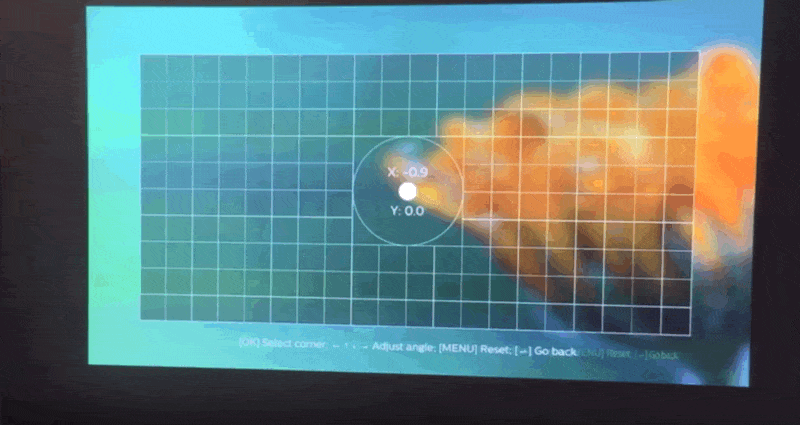| PIQO | Philips PicoPix Max |
| Remote | Only IR, and the receiver is in the back of the device.
It has a pretty high reach even if not pointed directly to the sensor, and sometimes it works even in positions I was thinking impossible, like with the remote pointing at the ceiling while the PIQO was under it with the sensor in the opposite direction... I was impressed.
Anyway the device is so small that is really easy to cover the sensor, so when put down or plugged in the tongs of the tripod, it is better to check that the sensor is reachable.
It has a toggle for Mouse-mode to drive the cursor with the arrow keys.
The remote can turn off the device, but can't turn it on. | IR and Bluetooth (for Air-Mote).
The IR has a good reach, but only if the remote is pointing somehow in the direction of the sensor in the back of the device.
If the device is pointing at the ceiling from a surface, it is almost impossible to use the remote via IR.
If the Remote is paired as Air-Mote, at the boot of the device, you don't have to bother where the IR is pointing, it will work in every direction and position.
The Mouse-mode works only in Air-Mote, and you drive the cursor physically moving the remote.
The Remote can turn off the device both via Air-Mote and IR, but can turn it on only by IR. |
| Touch pad | It is really small, but works well after some use, it can also "grab-scroll" in the same way as a PC touch pad.
The buttons for HOME, MENU and BACK are really small, and most of the time you have to look at them to put your finger in the right spot.
The only issue is always that the device is so small, that if you are holding it, to properly use the touch pad you'll have to use both hands, because with just one, grabbing it you will cover the air flow.
Software side, both devices have the same "issue"... because the Touch pad doesn't have arrow keys, but some APP requires them, so the use of the Remote could be necessary in some applications. | It's large, but not so comfortable to use, and I still have to find out if it's possible to scroll with it.
Also the device is so big that most of the time you'll have to place it far away from you, limiting a lot its use.
Software side, both devices have the same "issue"... because the Touch pad doesn't have arrow keys, but some APP requires them, so the use of the Remote could be necessary in some applications. |
Focus
and
Keystone angle correction | The Focus is manual, the wheel is really little and could require some precision sometimes, but it's pretty fast to set it, like 1/2 seconds.
Even if you are holding it with the hand and so moving the device constantly, it doesn't easily go out of focus. 
The Keystone angle correction is automatic, and actually, even if not perfect, it works most of the time in an acceptable way. 
Even when the device is constantly moved, in 1 second it will correct the image to try to maintain the correct shape.
There is also a manual setting, but for now I didn't felt the need to use it.
In this case the advantage of the small dimensions is supreme, because you can put it almost anywhere, and it's easier to find the perfect spot to cast a good projection.  | The Focus is automatic, requires 2/3 seconds, and works pretty well on a single background.
If the background is not perfectly plain or contains different materials, then the focus will struggle, and you'll have to act manually and it can be set only with the Remote.
The Keystone angle correction works automatically slowly and only vertically, and still in a bad way.
The developers are still working on this function, but for now I find it not useful.
You can correct manually the shape, but it is a very delicate and long setting with this device, because if you move it even a millimetre, the projected image will change shape exponentially.
This device is made to stay still... set it correctly and the image will be perfect, but then never touch it again !! |
| Image quality | The perceived resolution during videos is good for movies, it is easier to see the imperfections of the surface you are projecting on than the fact that the resolution is lower that 1080p.
But when "Pixel perfect" things appears, like Text fonts or regular shapes of the interface, them are visibly not well defined.
This is mostly caused by the shape of the projector "pixels" that aren't squares but more like diamonds, changing the aspect and the borders of those elements.
I tried to see how my PC Desktop appeared via HDMI, and the smallest characters were unreadable, not because of the resolution, but the diamond shape of the pixels.
So if you need to watch 1080p movies, it could do the job without so much visible losses in details, but if you need a perfect 1080p image that matches the one of the PC resolution, then this is not the device for you. | Perfect.  |
| Brightness | Sufficient to see well the image in a shadowy area of a room lit by the sun.
In a dark room is perfect, and maybe it could be even turned down a bit. | It is really high and most probably you'll have to lower it down immediately.
Personally I'm happy using it in "energy save" mode, with 50% brightness, and maybe in a dark room is too much anyway. 
This thing is powerful, really professional, I will never have the need to use it at full capacity. |
| Tripods and positioning | It came with 2 tripods and a wall hang. (all optionals)
One of the tripods is flexible, and is the real deal !! 
It can be moved in every shape, so you can also hang it.
Every tripod has tongs to grab the device that can be screwed to the tripod both in vertical or horizontal.
The tongs don't have a strong grab, so it is better to not touch too much the device once it is fixed, but still is super easy to just grab it to take it away in the other room, and then just put it again in the tongs when you return. 
These tongs can hold the device from 2 sides, and you can put it in almost every direction.
This is useful because those tongs will ALWAYS cover something, depending on how the device is grabbed...
So if you need to use the HDMI port, you'll have to make the tongs cover the USB port, if you need BOTH of them, you'll have to grab it higher, covering the IR sensor, and so on.
This limitation exist just because the device is so small that every part of it contain something that could be used, but because almost every port is in a different direction, you can always choose what is that you actually don't need in that moment. | The tripod that was included in the box is wonky... it is really difficult to put the device in a fixed position with it, and every time you take your hands away, it moves 1 or 2 millimetres away from the set position, changing the shape of the image...
Also, if you point it at the ceiling, it becomes difficult to access the ports because them are too near the floor.
Because the projector is screwed directly to the tripod, it is not made to be moved away so easily. |
| Sound | MONO sound.
The speaker is not exceptional, but also not bad for its size.
For things like TV series I can't complain using it, but maybe to appreciate good movies should be better to use external speakers/earbuds (Bluetooth or Jack).
It is very loud in a room if set to the max, so middle range is ok, but if you turn it more down, like 1/4 of the volume, then the fan could cover the volume... it's better to use earbuds instead of lower down too much the volume.- | STEREO sound. 
The speaker is not exceptional, but good for its size, and can deal with basses better than most little speakers.
The audio is good, but still to appreciate good movies should be better to use external speakers/earbuds (Bluetooth or Jack).
It is very loud in a room if set to the max, so middle range is ok, but if you turn it more down, like 1/4 of the volume, then the fan could cover the volume... unless the projector is set to "energy save", then the fan is a lot less noisy, anyway it's better to use earbuds instead of lower down too much the volume. |
| Other stuff included | - Remote IR (without batteries)
- Wall plug (without EU adapter, they told me I'll have to get it by myself)
- Cable USB to charging plug
[optionals]
- Tripod
- Flexible Tripod
- Wall mount
- Cable HDMI to mini HDMI
- Cable USB to charging plug (another one)
- 32 GB USB stick (very small)
- Portable Projection Screen 120''
- Custom Carry Case | - Remote IR/BT (with batteries)
- Tripod (Not so great, but small)
- Wall plug to USB-C
- Cable USB-C to USB-C
- A simple but well made bag, that can contain everything included, even the remote and the tripod, and maybe more. |
| Display mirroring (Wireless stream receiver) |
- EShare: very slow for showing video streaming (2 to 10 seconds delay at every frame), but audio seems ok. It needs a client to be installed to the streaming device. Seems to use the same protocol of AirPlay, or at least they share the same service because if you disable AirPlay, this will not work too...
- AirPlay: mainly used from Apple devices, for Windows there are only commercial programs, but all of them seems to require at least Windows 10 to work and I wasn't able to try.
Except for AirPlay that I wasn't able to try, this device is really bad by default for this kind of thing. I'm trying to find some different solutions that could be used to at least stream movies in an acceptable way. |
- Miracast/Widevine: this requires Windows 10 and a wifi network card that has this functionality too, then you just ADD the projector as an external wireless monitor. To check if your network card supports this you can use "dxdiag" and search for "miracast" in the log. I wasn't able to try it out, but should be the best option if possible.
- Chromecast: easiest option, works like a charm, you just need a Chromium-based brower to stream Desktop/Tab/File/Video to the projector.

- AirPlay: mainly used from Apple devices, for Windows there are only commercial programs, but all of them seems to require at least Windows 10 to work and I wasn't able to try.
|