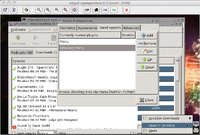I made several more attempts following Shenmue's instructions and multiple variations, all with the same results. Here is my pndrun_PanDebian-PanDebian-24692.out:
=======================================================================================
PND : /media/PanDebian/pandora/apps/PanDebian.pnd
PND_FSTYPE : Squashfs
APPDATADIR : /media/PanDebian/pandora/appdata/PanDebian-PanDebian-24692
APPDD_FSTYPE : ext3
PND_CPUSPEED : <unset>
EXENAME : launcher.sosume
ARGUMENTS : <unset>
=======================================================================================
[ START ]--- Mount the PND ----------
Mounting : mount -t squashfs -o ro "/dev/loop0" "/mnt/utmp/PanDebian-PanDebian-24692"
Mounting the Union FS : mount -t aufs -o exec,dirs="/media/PanDebian/pandora/appdata/PanDebian-PanDebian-24692=rw+nolwh":"/mnt/pnd/PanDebian-PanDebian-24692=rr" none "/mnt/utmp/PanDebian-PanDebian-24692"
[sUCCESS]--- Mount the PND ----------
[ START ]--- Starting the application ( launcher.sosume ) ----------
lxpanel: no process found
[ FAILED]--- Starting the application ( launcher.sosume ) ----------
[ START ]--- Restoring the frame buffer status ----------
[sUCCESS]--- Restoring the frame buffer status ----------
[ START ]--- uMount the PND ----------
[ START ]--- Waiting the Union to be available ----------
[sUCCESS]--- Waiting the Union to be available ----------
auplink

link.c:223: AUFS_CTL_PLINK_MAINT: Inappropriate ioctl for device
rmdir: failed to remove `/mnt/utmp/PanDebian-PanDebian-24692': Device or resource busy
[ START ]--- Waiting the PND mount dir to be free ----------
[sUCCESS]--- Waiting the PND mount dir to be free ----------
cleanup done
[sUCCESS]--- uMount the PND ----------
=======================================================================================
Return code is : 2
I assume there is something different about my system than those of you who have this working. I did watch the bash windows during install. I see an error early about gpg keyring and I think one or two others that appear spurious. Both the base install and the package install processes appear to complete successfully. Unfortunately, I think this is what you get with a near dead app that not enough people are using. I really want to do the loopback method and it is clear from earlier in the thread that others have done it. While I do consider myself special

, I have not done any tinkering with my system configuration beyond installing packages, so I don't think I'm unique.