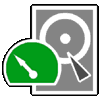TeDaDeS
Forum Addict!
Hi everyone!
My computer recently 'broke' as it won't boot anymore.
I have/had a dual-boot system with Ubuntu (Linux) and Windows 10, located on a single disk with multiple partitions.
Recently Windows 10 had a big update that needed to be installed (because windows updates never cause issues, so it's safe to install /s).
So during the patch install it automatically restarts multiple times, which would automatically boot back into Linux if I didn't intervene, and the second reboot gave me this nice grub2 message:
error: no such partition.
Entering rescue mode...
grub rescue> _
My first thought was: Win10 has overwritten the MBR, and restoring Grub2 via a live-CD/USB would solve my issue.
But I can't mount my Ubuntu partition, as it's mentioned to be unallocated space.
My hypothesis would be: "The Windows 10 update changed something in the partitioning of my disk, possibly claiming a part of my Ubuntu partition."
I want to recover my partition, restore Grub2, finished my 'very important' Windows 10 update, and start using my computer again.
This topic has been started to show my progress, in case others run into the same issue.
And you can give your opinion and insights in what I'm doing.
My computer recently 'broke' as it won't boot anymore.
I have/had a dual-boot system with Ubuntu (Linux) and Windows 10, located on a single disk with multiple partitions.
Recently Windows 10 had a big update that needed to be installed (because windows updates never cause issues, so it's safe to install /s).
So during the patch install it automatically restarts multiple times, which would automatically boot back into Linux if I didn't intervene, and the second reboot gave me this nice grub2 message:
error: no such partition.
Entering rescue mode...
grub rescue> _
My first thought was: Win10 has overwritten the MBR, and restoring Grub2 via a live-CD/USB would solve my issue.
But I can't mount my Ubuntu partition, as it's mentioned to be unallocated space.
My hypothesis would be: "The Windows 10 update changed something in the partitioning of my disk, possibly claiming a part of my Ubuntu partition."
I want to recover my partition, restore Grub2, finished my 'very important' Windows 10 update, and start using my computer again.
This topic has been started to show my progress, in case others run into the same issue.
And you can give your opinion and insights in what I'm doing.