PowerGod
Forum Addict!
- Joined
- Jun 20, 2011
- Messages
- 4,525
Controller: Arcade Guns (or AimTrack Gun)
Emulator: Dolphin 5.0
Because this emulator comes without configuration for emulated wiimotes, this is a guide to instruct how to set it up for the lightguns.
Now I'll explain how to set the gun to be used as a MOUSE, but also WITH JOYSTICK BUTTONS
(In the end I'll give also some info on how to set it as a joystick too, but it's not my preferred way)
Set up the gun:
Configure Dolphin controller:
To use the gun as a Joystick:
Seems to me that mouse mode works better, and the only drawback is that the mouse cursor is always visible.
(But you can hide it with Options -> Graphic settings -> Hide Mouse Cursor)
Emulator: Dolphin 5.0
Because this emulator comes without configuration for emulated wiimotes, this is a guide to instruct how to set it up for the lightguns.
Now I'll explain how to set the gun to be used as a MOUSE, but also WITH JOYSTICK BUTTONS
(In the end I'll give also some info on how to set it as a joystick too, but it's not my preferred way)
Set up the gun:
This is something that could be passed, but all depends on the default configuration of your gun (if you never changed it).
Start the AimTrack or Arcade Guns software to set the gun as a MOUSE, and the disposition of the others Joystick buttons.
When you are done, APPLY CHANGES
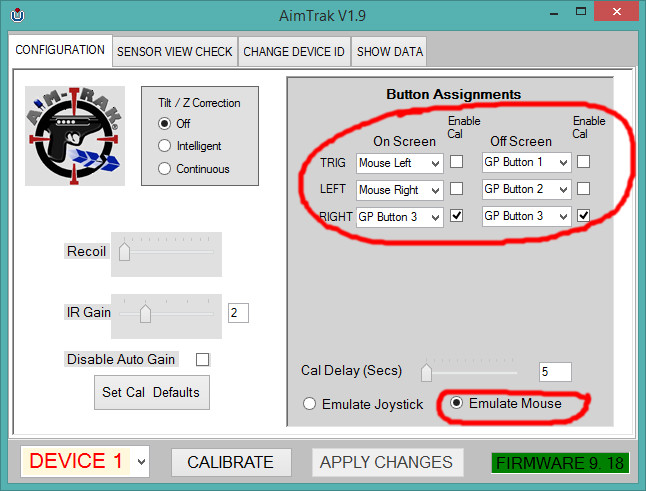
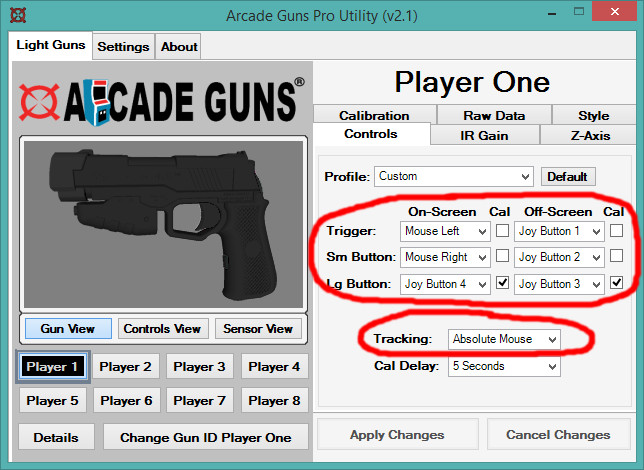
Start the AimTrack or Arcade Guns software to set the gun as a MOUSE, and the disposition of the others Joystick buttons.
When you are done, APPLY CHANGES
Configure Dolphin controller:
First of all, remember that is better to set to "none" every GameCube controllers when you want to use a Wiimote on Dolphin, to prevent conflicts.
From Options -> Controller settings, select "Emulated Wiimote" and "Configure"
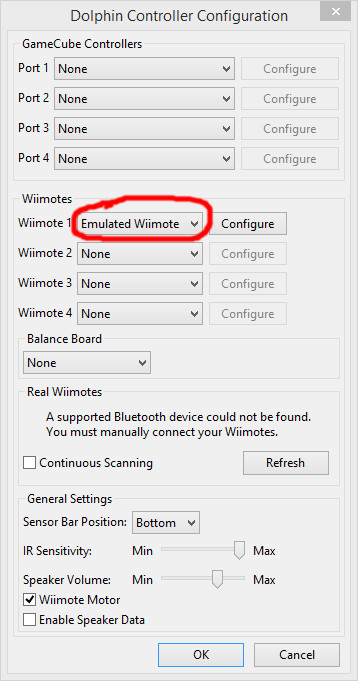
Then, as a Device, select "DInput/0/ATRAK Device #1".
The most important commands to be mapped for a lightgun are in the Buttons and IR sections.
Now, the tricky part is that only the "joystick buttons" are detected from the gun, and to make it works completely we must manually select and associate every input to the respective function.
To set the UP direction, just RIGHT-CLICK on the button next "UP" (in the "IR" section), then a new window will appear.
Select as a device "DInput/0/Keyboard Mouse", scroll down the list of inputs until you reach "Cursor Y-", highlight it and press "Select".
You now should have this in the textbox at the bottom: "`DInput/0/Keyboard Mouse:Cursor Y-`"
(else you can press "Clear" to remove the previous setting, highlight again "Cursor Y-" and press "Select")
Now you can confirm with OK
Do the same for all the others directions (remember to select Mouse device first)
UP = Cursor Y-
DOWN = Cursor Y+
LEFT = Cursor X-
RIGHT= Cursor X+
Now the same for A and B Buttons (always select Mouse device first)
A = Click 1
B = Click 0
The other buttons set as joystick can be detected automatically from the gun, so just LEFT-CLICK on the input to set, and press the Gun button.
(By the way, "Button 0" on Dolphin correspond to "Button 1" in AimTrack/Arcade Guns software, and so on...)

Another thing that could be useful is to set a button to shake the device (it's necessary in House of the Dead: Overkill when monsters grabs you for example)
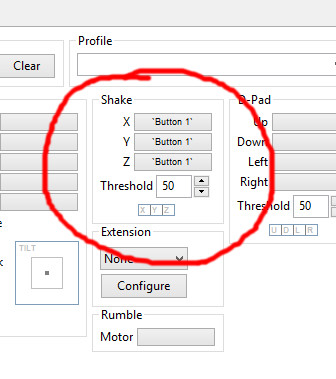
From Options -> Controller settings, select "Emulated Wiimote" and "Configure"
Then, as a Device, select "DInput/0/ATRAK Device #1".
The most important commands to be mapped for a lightgun are in the Buttons and IR sections.
Now, the tricky part is that only the "joystick buttons" are detected from the gun, and to make it works completely we must manually select and associate every input to the respective function.
To set the UP direction, just RIGHT-CLICK on the button next "UP" (in the "IR" section), then a new window will appear.
Select as a device "DInput/0/Keyboard Mouse", scroll down the list of inputs until you reach "Cursor Y-", highlight it and press "Select".
You now should have this in the textbox at the bottom: "`DInput/0/Keyboard Mouse:Cursor Y-`"
(else you can press "Clear" to remove the previous setting, highlight again "Cursor Y-" and press "Select")
Now you can confirm with OK
Do the same for all the others directions (remember to select Mouse device first)
UP = Cursor Y-
DOWN = Cursor Y+
LEFT = Cursor X-
RIGHT= Cursor X+
Now the same for A and B Buttons (always select Mouse device first)
A = Click 1
B = Click 0
The other buttons set as joystick can be detected automatically from the gun, so just LEFT-CLICK on the input to set, and press the Gun button.
(By the way, "Button 0" on Dolphin correspond to "Button 1" in AimTrack/Arcade Guns software, and so on...)
Another thing that could be useful is to set a button to shake the device (it's necessary in House of the Dead: Overkill when monsters grabs you for example)
To use the gun as a Joystick:
Set the gun as Joystick using the AimTrack/Arcade Guns software, as explained before, set also the triggers as Buttons (not mouse).
Then in the Dolphin controller configuration, select as device "DInput/0/ATRAK Device #1"
and put in the directions ("IR") (As explained before, but you don't need to change the device this time)
UP = Axis Y-
DOWN = Axis Y+
LEFT = Axis X-
RIGHT= Axis X+
Then in the Dolphin controller configuration, select as device "DInput/0/ATRAK Device #1"
and put in the directions ("IR") (As explained before, but you don't need to change the device this time)
UP = Axis Y-
DOWN = Axis Y+
LEFT = Axis X-
RIGHT= Axis X+
Seems to me that mouse mode works better, and the only drawback is that the mouse cursor is always visible.
(But you can hide it with Options -> Graphic settings -> Hide Mouse Cursor)
Last edited:

