BAFelton
Well-Known Member
Hi !
In this tutorial, you'll learn how to modify the .ini files of you Caanoo so that you can launch any application / emul / homebrew.
Then we'll see how to change the icons and title bars.
.ini files allow the Caanoo to identify launchable apps so that they can appear in the menu. It's like the shortcuts in Windows for example.
The paths are all case-sensitive, so the lower-case (example) and the upper-case (EXAMPLE) MUST be respected.
Many .ini don't work only because of this trick
Step 1 : Modifying / Creating .ini files
- first you'll need a text editor that can convert your files in UNIX format, we'll use Notepad++ for this. Link here.
- once N++ installed, launch it and go to : File / New
- in this example, we'll create a new .ini for the Pocketsnes 7.2.0 emulator (link), because there is no .ini in the archive.
Here's the tree of the archive :
 caanoo_release
caanoo_release

 pocketsnes_caanoo_compatible.gpe
pocketsnes_caanoo_compatible.gpe

 pocketsnes_caanoo_fast.gpe
pocketsnes_caanoo_fast.gpe

 readme.txt
readme.txt

 snesadvance.dat
snesadvance.dat

 warm_2.6.24.ko
warm_2.6.24.ko


 options
options


 themes
themes
- type these lines :
The [info] line defines the .ini, DO NOT forget it.
The name line defines the name of the app in the Caanoo menu. You can type anything you want.
- type these lines :
The path line is very important, it's the shortcut to the app.
In general, the path points to a .gpe file (like a DOS .exe) that will launch your app.
In this example the path points to "pocketsnes_caanoo_compatible.gpe", but you can put "pocketsnes_caanoo_fast.gpe" if you want.
You can put only ONE path line in your .ini.
- now your .ini is like this :
- you need to save the file on your Caanoo. Here N++ is very important, because you must convert the file in UNIX mode so that the Caanoo can "read" it.
Go to EDIT / EOL Conversion and click on "Convert to UNIX format"
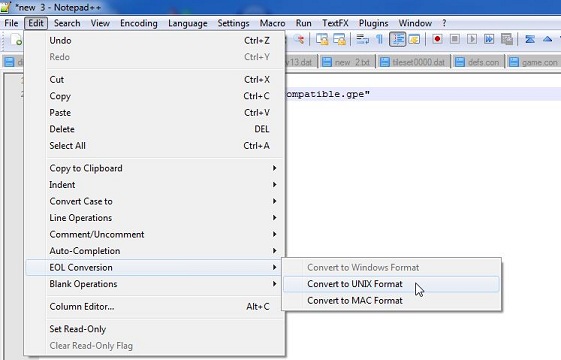
- now save your file in the GAME directory of your SD and name it LIKE the rep of the application. Here : caanoo_release.ini .
The tree of your SD :
 GAME
GAME

 caanoo_release.ini
caanoo_release.ini

 caanoo_release
caanoo_release


 pocketsnes_caanoo_compatible.gpe
pocketsnes_caanoo_compatible.gpe


 pocketsnes_caanoo_fast.gpe
pocketsnes_caanoo_fast.gpe


 readme.txt
readme.txt


 snesadvance.dat
snesadvance.dat


 warm_2.6.24.ko
warm_2.6.24.ko



 options
options



 themes
themes
- and the result :
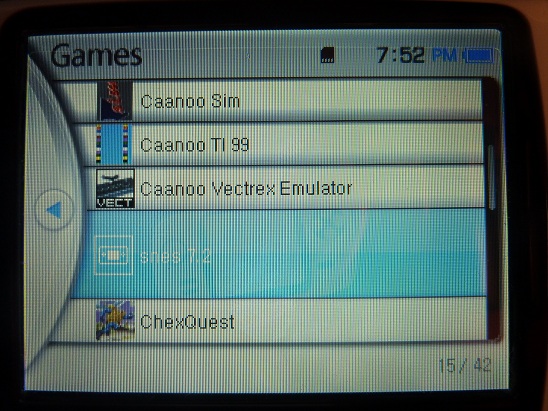
Easy, isn't it ?
But....It's really awful, I WANT AN ICON AND A TITLE BAR !!! Ok, just relax, and go to Step 2 !
Step 2 : Defining icons and title bars.
You'll need an image for your icon and one for your title bar.
Example :

Must be a 26*26 .png file.

Must be a 305*57 .png file.
These files will be copied in the application repertory, but you can copy it anywhere you want (your path must be valid though).
Let's rename the icon to : snes_i.png and the title bar : snes_t.png. (again you can rename to anything you want, but the path must be valid)
And add two new lines to the .ini :
Save your file and now you have :
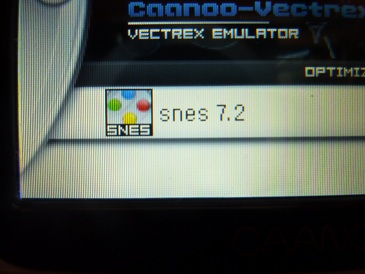
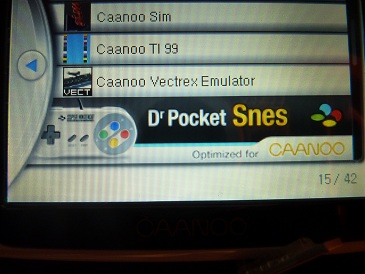
Too easy
But DO NOT forget :
- files must be converted to UNIX mode
- the paths must be exactly the same, they are case sensitive.
French tuto here : http://caanoo.forumactif.net/t574-tuto-creer-un-ini-et-modifier-les-icones-de-lancement#7166
In this tutorial, you'll learn how to modify the .ini files of you Caanoo so that you can launch any application / emul / homebrew.
Then we'll see how to change the icons and title bars.
.ini files allow the Caanoo to identify launchable apps so that they can appear in the menu. It's like the shortcuts in Windows for example.
The paths are all case-sensitive, so the lower-case (example) and the upper-case (EXAMPLE) MUST be respected.
Many .ini don't work only because of this trick
Step 1 : Modifying / Creating .ini files
- first you'll need a text editor that can convert your files in UNIX format, we'll use Notepad++ for this. Link here.
- once N++ installed, launch it and go to : File / New
- in this example, we'll create a new .ini for the Pocketsnes 7.2.0 emulator (link), because there is no .ini in the archive.
Here's the tree of the archive :
- type these lines :
Code:
[info]
name="SNES 7.2"The [info] line defines the .ini, DO NOT forget it.
The name line defines the name of the app in the Caanoo menu. You can type anything you want.
- type these lines :
Code:
path="/caanoo_release/pocketsnes_caanoo_compatible.gpe"The path line is very important, it's the shortcut to the app.
In general, the path points to a .gpe file (like a DOS .exe) that will launch your app.
In this example the path points to "pocketsnes_caanoo_compatible.gpe", but you can put "pocketsnes_caanoo_fast.gpe" if you want.
You can put only ONE path line in your .ini.
- now your .ini is like this :
Code:
[info]
name="SNES 7.2"
path="/caanoo_release/pocketsnes_caanoo_compatible.gpe"- you need to save the file on your Caanoo. Here N++ is very important, because you must convert the file in UNIX mode so that the Caanoo can "read" it.
Go to EDIT / EOL Conversion and click on "Convert to UNIX format"
- now save your file in the GAME directory of your SD and name it LIKE the rep of the application. Here : caanoo_release.ini .
The tree of your SD :
- and the result :
Easy, isn't it ?
But....It's really awful, I WANT AN ICON AND A TITLE BAR !!! Ok, just relax, and go to Step 2 !
Step 2 : Defining icons and title bars.
You'll need an image for your icon and one for your title bar.
Example :
Must be a 26*26 .png file.
Must be a 305*57 .png file.
These files will be copied in the application repertory, but you can copy it anywhere you want (your path must be valid though).
Let's rename the icon to : snes_i.png and the title bar : snes_t.png. (again you can rename to anything you want, but the path must be valid)
And add two new lines to the .ini :
Code:
[info]
name="SNES 7.2"
path="/caanoo_release/pocketsnes_caanoo_compatible.gpe"
icon="/caanoo_release/snes_i.png"
title="/caanoo_release/snes_t.png"Save your file and now you have :
Too easy
But DO NOT forget :
- files must be converted to UNIX mode
- the paths must be exactly the same, they are case sensitive.
French tuto here : http://caanoo.forumactif.net/t574-tuto-creer-un-ini-et-modifier-les-icones-de-lancement#7166

