Debian: Difference between revisions
(moved install/upgrade to here) |
No edit summary |
||
| Line 1: | Line 1: | ||
[[File:Debian logo.png|right|link=https://www.debian.org/]] | [[File:Debian logo.png|right|link=https://www.debian.org/]] | ||
The Pyra will, as shipped, run Debian, using the official Debian ARMhf repo for most software, with | The Pyra will, as shipped, run Debian, using the official Debian ARMhf repo for most software, with Pyra-specific packages available from a repo on pyra-handheld.com. | ||
A list of software in Debian can be found [https://packages.debian.org/jessie/ here] (check for armhf as the architecture). | |||
__FORCETOC__ | |||
== Installing/updating software == | |||
( | |||
To install software on the command line, try searching for a keyword like this: <code>apt-cache search synthesizer</code>. Then run <code>sudo apt-get install zynaddsubfx</code> to install the program. Then type in <code>zynaddsubfx</code> to run it. Try to keep your list of available software updated with <code>sudo apt-get update</code>, and keep your installed programs up-to-date via <code>sudo apt-get upgrade</code>. (For those new to Linux, this is a very quick and painless process compared to other OSes.) | |||
Alternatively, there are beginner-friendly package-managers such as Aptitude (curses) and Synaptic (GUI) for users who feel uncomfortable with command-line tools. Keeping things up to date, searching for available software, and installing it follow the same ideas as above, but with a graphical user interface. | |||
<noinclude> | |||
=== Important note === | |||
It's important to keep your Debian software up-to-date as above, but also your [[.dbp|DBP]] software as well.</noinclude> | |||
== Reinstalling Debian == | |||
If you have somehow completely borked your system, it is possible to reinstall Debian. Pyra-specific images and installer can be found [http://packages.pyra-handheld.com/images/ here]. | |||
TODO: Walk-through from the following OSes... | |||
==== Windows ==== | |||
== | ==== OSX ==== | ||
==== Linux ==== | |||
Revision as of 21:43, 30 March 2016
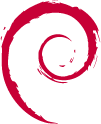
The Pyra will, as shipped, run Debian, using the official Debian ARMhf repo for most software, with Pyra-specific packages available from a repo on pyra-handheld.com.
A list of software in Debian can be found here (check for armhf as the architecture).
Installing/updating software
To install software on the command line, try searching for a keyword like this: apt-cache search synthesizer. Then run sudo apt-get install zynaddsubfx to install the program. Then type in zynaddsubfx to run it. Try to keep your list of available software updated with sudo apt-get update, and keep your installed programs up-to-date via sudo apt-get upgrade. (For those new to Linux, this is a very quick and painless process compared to other OSes.)
Alternatively, there are beginner-friendly package-managers such as Aptitude (curses) and Synaptic (GUI) for users who feel uncomfortable with command-line tools. Keeping things up to date, searching for available software, and installing it follow the same ideas as above, but with a graphical user interface.
Important note
It's important to keep your Debian software up-to-date as above, but also your DBP software as well.
Reinstalling Debian
If you have somehow completely borked your system, it is possible to reinstall Debian. Pyra-specific images and installer can be found here.
TODO: Walk-through from the following OSes...