Debian: Difference between revisions
(added slightly more detail) |
|||
| (10 intermediate revisions by 5 users not shown) | |||
| Line 1: | Line 1: | ||
The Pyra will, as shipped, run Debian, using the official Debian ARMhf repo for most software, with | [[File:Debian logo.png|right|link=https://www.debian.org/]] | ||
The Pyra will, as shipped, run Debian Stretch, using the official Debian ARMhf repo for most software, with Pyra-specific packages available from a repo on pyra-handheld.com. | |||
A list of software in Debian can be found [https://packages.debian.org/stretch/ here] (check for armhf as the architecture). | |||
__FORCETOC__ | |||
== Installing/updating software == | |||
There are beginner-friendly package-managers such as Synaptic (GUI) or gnome-packagekit. Keeping things up to date, searching for available software, and installing programs is all easily done with those. A "DBP Manager" is planned to combine installation, updating and searching for both DEB's and DBP's. | |||
To install Debian packages on the command line, try searching for a keyword like this: <code>apt-cache search synthesizer</code>. Then run <code>sudo apt-get install zynaddsubfx</code> to install the program. Then type in <code>zynaddsubfx</code> to run it. Try to keep your list of available software updated with <code>sudo apt-get update</code>, and keep your installed programs up-to-date via <code>sudo apt-get upgrade</code>. (For those new to Linux, updating can be done by the GUI explained above.) | |||
<noinclude> | |||
=== Important note === | |||
It's important to keep your Debian software up-to-date as above, but also your [[.dbp|DBP]] software as well.</noinclude> | |||
== Reinstalling Debian == | |||
If you have somehow completely borked your system, it is possible to reinstall Debian. Pyra-specific images and installer can be found [http://packages.pyra-handheld.com/images/ here]. | |||
Go to the [[Manual#Reflashing_a_Pyra|manual]] for instructions on flashing the Pyra. | |||
<!-- | |||
Reinstalling/Reflashing will probably done by copying some files to an SD Card (So nothing special) and then holding some Button on the Pyra while Booting. | |||
TODO: Walk-through from the following OSes... | |||
==== From Windows ==== | |||
==== From OSX ==== | |||
==== From Linux ==== | |||
--> | |||
Latest revision as of 23:50, 17 January 2021
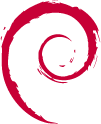
The Pyra will, as shipped, run Debian Stretch, using the official Debian ARMhf repo for most software, with Pyra-specific packages available from a repo on pyra-handheld.com.
A list of software in Debian can be found here (check for armhf as the architecture).
Installing/updating software
There are beginner-friendly package-managers such as Synaptic (GUI) or gnome-packagekit. Keeping things up to date, searching for available software, and installing programs is all easily done with those. A "DBP Manager" is planned to combine installation, updating and searching for both DEB's and DBP's.
To install Debian packages on the command line, try searching for a keyword like this: apt-cache search synthesizer. Then run sudo apt-get install zynaddsubfx to install the program. Then type in zynaddsubfx to run it. Try to keep your list of available software updated with sudo apt-get update, and keep your installed programs up-to-date via sudo apt-get upgrade. (For those new to Linux, updating can be done by the GUI explained above.)
Important note
It's important to keep your Debian software up-to-date as above, but also your DBP software as well.
Reinstalling Debian
If you have somehow completely borked your system, it is possible to reinstall Debian. Pyra-specific images and installer can be found here.
Go to the manual for instructions on flashing the Pyra.